New Document > Page Size
Use Column, Margins, Bleed and Slug for guides.
Gutter - Space between columns
Bleed - Space around document to give a margin of error for trimming (standard bleed = 3mm)
Slug Margin - Larger than bleed, commonly used for trim marks, printers registration marks or colour swatches etc.
Facing Pages - pages next to each other in a spread (for a book)
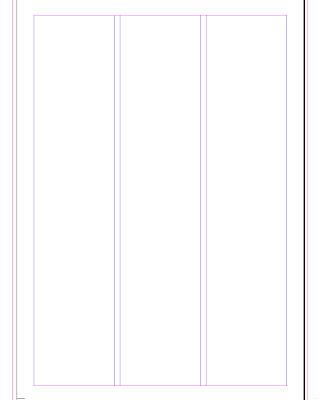
Black lines - Edge of Page
Blue lines - Column Margin
Red lines - Bleed Guide
Pages Pallet - Quick way of navigating through document.
Quick way to add and remove pages (new page icon // delete icon)
4 page facing page document. creates a spread on the middle pages.
Text
Text Box - Type >Fill with Placeholder Text
This fills the text box with random text to help wit layouts of type etc.
Shortcut - Double click on text with selection tool will jump to type tool.
Text Tool - 2 click will select will select word, 3 clicks will select the line, 4 clicks will select the paragraph.
Linking columns
Bringing images into InDesign
Photoshop
1. Resolution - 300 DPI
2. Actual Size
3. Save as .PSD or.TIF
4. CMYK (printable colours) or GREYSCALE
Illustrator
1. CMYK (printable colours) or GREYSCALE
2. Save as .AI
Draw the
File>Place to bring in an image after creating an image box using the selection tool with the diagonal lines .
Adding Illustrator/Photoshop images, they appear pixellate in the InDesign view. Therfore we use the linked images pallete.
Linked image palette shows you where you have got the images from.
It is important that you keep all the images your using in one folder, therefore when you are printing and moving it around you can take the InDesign file and the folder.
Pressing 'W' gives you a print preview without guides etc.
Object>Arange lets you alter the stacking order of your text, shapes and images.
'Text Wrap' pushed the text away from and around the images.
you can alter the size of the border here too.
Creating a box and applying colour with the colour swatch palette.
Use the type button at the top to apply colour to just the type.
















Leave your comment